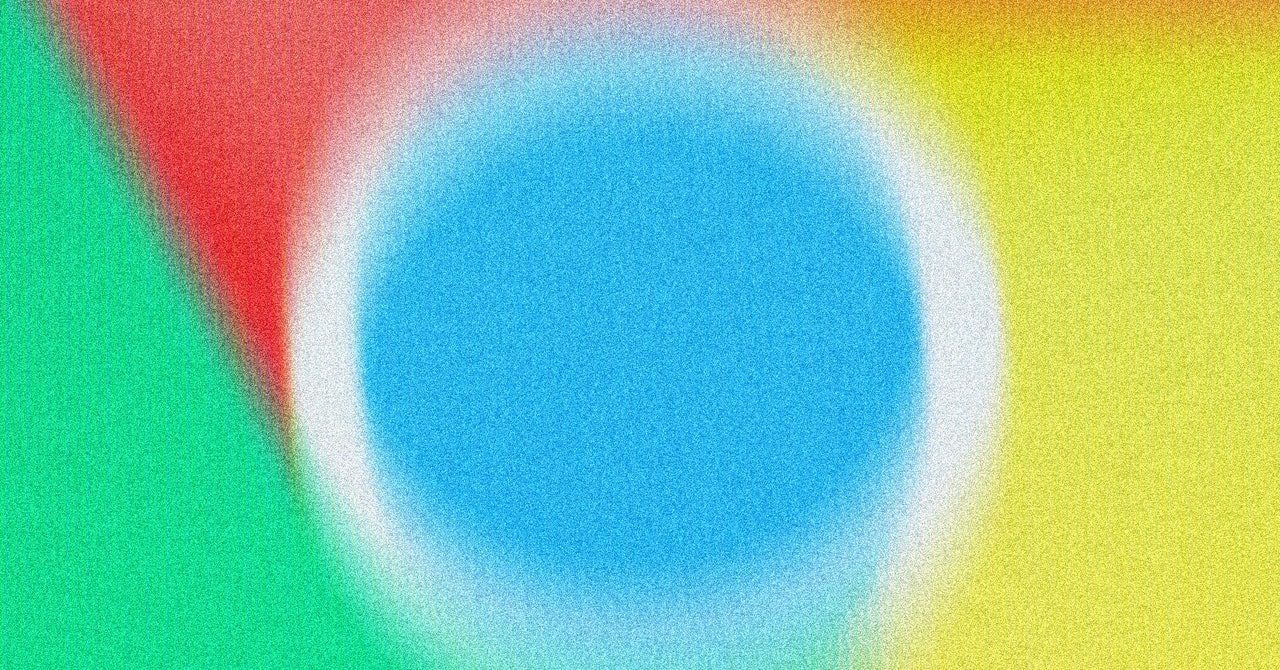part of The reason Google decided to start developing it own chrome browser– In 2008 – people had to gravitate to all their web apps, from Google Docs to Gmail to Google Maps. And of course, Chrome has Google's search engine built into it.
However, if you like Google Chrome but have decided that you've had enough of Google Search, you can change the default search engine in the browser. You can switch to Bing, DuckDuckGo, or whatever alternative search engine you prefer.
Maybe you feel like you've spent too much of your life scrolling through Google's sponsored links, or maybe you'd prefer to use a search engine instead Without any AI in itWhatever the reason, here's how to change the default search engine in Google Chrome.
Set up your search engine
By default, when you type a search query in the address bar at the top of the Chrome interface and press Enter, you will see results from Google Search. If you open a new tab in the browser you will also see the Google search engine front and center. Both of these settings can be changed from their initial configuration.
To select a new search engine for the address bar, click the three dots in the browser tab (top right), then select settingsBut search engine tab, click Manage and search search enginesYou get five options that you can cycle between, and some options will already be listed. If the search engine you want to use is listed here, click the three dots to the right of it and select make defaultIf you don't see the search option you want, click Add Next to Site Search at the bottom of the search engine list.