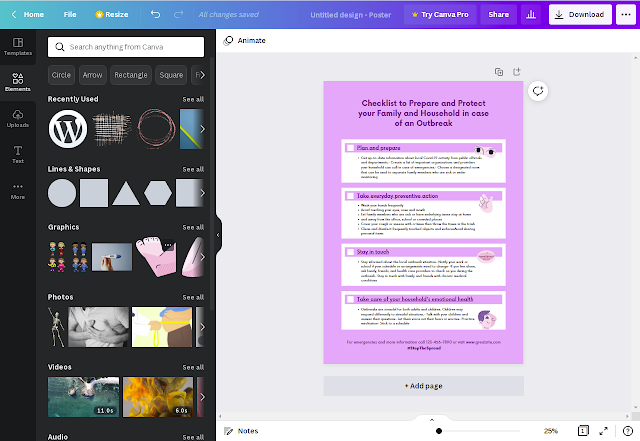Are you looking for a new graphic design tool? Would you like to read a detailed review of Canva? Since it's one of the tools I love to use. I'm also writing my first eBook using Canva and will publish it on my site soon, you can download it for free. Let's start the review.
Canva also has a web version and a mobile app
What is Canva,
Canva is a free graphic design web application that allows you to create invitations, business cardCreate flyers, lesson plans, banners and more using professionally designed templates. You can upload your photos from your computer or from Google Drive, and add them to Canva's templates using the simple drag-and-drop interface. It is like the basic version of Photoshop that does not require graphic designing knowledge to use. It's best for nongraphic designers.
Who is Canva best suited for?
Canva A great tool for small business owners, online entrepreneurs, and marketers who don't have time and want to edit quickly.
A tool like Photoshop can be ideal for creating sophisticated graphics. To use it, you'll need to learn its hundreds of features, be familiar with the software, and it's best to also have a good background in design.
Also you need a high-end computer to run the latest version of Photoshop.
So here comes Canva, with Canva you can do all that with the drag-and-drop feature. It is easy to use and it is also free. There's also an even more affordable paid version available for $12.95 per month.
Free vs Pro vs Enterprise pricing plans
The product is available in three plans: Free, Pro ($12.99/month per user or $119.99/year for up to 5 people), and Enterprise ($30 per user per month, minimum 25 people).
Free Plan Features
- 250,000+ free templates
- 100+ design types (social media posts, presentations, letters and more)
- Hundreds of thousands of free photos and graphics
- Invite members to your team
- Collaborate and comment in real time
- 5GB cloud storage
- Effort canva pro free for 30 days
Pro Plan Features
- Everything is free, plus:
- 100+ million premium and stock photos, videos, audios and graphics
- 610,000+ premium and free templates with new designs daily
- Access to Background Remover and Magic Resize
- Create a library of your brand or campaign's colors, logos, and fonts with up to 100 brand kits
- Remove image background instantly with Background Remover
- Infinitely resize designs with Magic Resize
- Save the design as a template for your team to use
- 100GB cloud storage
- Schedule Social Media Content Across 8 Platforms
Enterprise Plan Features
- Everything Pro has pluses:
- Establish your brand's visual identity with logo, colors, and fonts in multiple brand kits
- Control your team's access to apps, graphics, logos, colors, and fonts with brand control
- Built-in workflow to get approval on your designs
- Set which elements your team can edit and stay on brand with template locking
- unlimited storage
- Log in with single-sign on (SSO) and get access to 24/7 enterprise-level support.
How to use Canva?
To get started on Canva, you'll need to create an account by providing your email address, Google, Facebook or Apple credentials. You will then choose your account type between Student, Teacher, Small Business, Large Company, Nonprofit, or Individual. Depending on the account type of your choice, templates will be recommended to you.
You can sign up for a free trial of Canva Pro, or you can start with the free version to see if it's the right graphic design tool for your needs.
canva sign up
designing with canva
When you sign up for an account, Canva will suggest a variety of post types to choose from. Depending on the type of account you set up you will be able to see templates categorized by the following categories: Social Media Posts, Documents, Presentations, Marketing, Events, Ads, Launching Your Business, Building Your Online Brand, etc.
Start by choosing a template for your post or finding something more specific. Search by social network name to see a list of post types on each network.
templates
Next, you can choose a template. Choose from hundreds of ready-to-use templates with customizable photos, text, and other elements.
You can start your design by choosing from a variety of ready-made templates, searching for one that matches your needs, or working with a blank template.
Canva has a lot to choose from, so start with a specific search. If you want to make business cards just search for it and you will see lots of templates to choose from
elements
Inside the Canva designer, the Elements tab gives you access to lines and shapes, graphics, photos, videos, audio, charts, photo frames, and photo grids. The search box on the Elements tab lets you search everything on Canva.
To get started, Canva has a large library of elements to choose from. To find them, be specific in your search query. You may also want to explore the following tabs to view different elements separately:
photos
The Photos tab lets you search and choose from millions of professional stock photos for your template.
You can replace the photos in our templates to create a new look. It can also make the template more suitable for your industry.
You can find photos on other stock photography sites like pexel, pixabay and many others or simply upload your own photos.
When you select an image, Canva's photo editing features let you adjust the photo's settings (brightness, contrast, saturation, etc.), crop it, or animate it.
When you subscribe to Canva Pro, you get access to many premium features, including background remover. This feature allows you to remove the background from any stock photo in the library or any image you upload.
Basic lesson
The Text tab lets you add titles, normal text, and graphical text to your design.
When you click on text, you'll see options to adjust the font, font size, color, format, spacing, and text effects (like shadow).
Canva Pro subscribers can choose from a large library of fonts on the Brand Kit or Styles tab. Enterprise-level controls ensure that visual content remains on-brand, no matter how many people are working on it.
audio
Create an animated image or video by adding audio to capture user's attention in social news feeds.
If you want to use audio from another stock site or your own audio tracks, you can upload them in the Upload tab or from the More option.
Video
Do you want to make your own video? Choose from thousands of stock video clips. You will get videos up to 2 minutes long
You can upload your own videos as well as videos from other stock sites in the Upload tab.
Once you've selected a video, you can use the editing features in Canva to trim the video, flip it, and adjust its transparency.
background
On the Background tab, you'll find free stock photos to serve as backgrounds on your designs. Change the background of a template to give it a more personal touch.
styles
The Styles tab lets you instantly change the look and feel of your template with just one click. And if you have a Canva Pro subscription, you can upload your brand's custom colors and fonts to ensure designs stay on brand.
logo
If you have a Canva Pro subscription, you will have a Logo tab. Here, you can upload variations of your brand logo to use throughout your design.
You can also create your own logo with Canva. Note that you cannot trademark a logo that is stock content.
Publishing with Canva
With Canva, free users can download and share designs across multiple platforms, including Instagram, Facebook, Twitter, LinkedIn, Pinterest, Slack, and Tumblr.
Canva Pro customers can create multiple post formats from one design. For example, you can start by designing an Instagram post, and Canva's magic resizer can resize it for other networks, Stories, Reels, and other formats.
Canva Pro customers can also use Canva's Content Planner to post content to up to eight different accounts on Instagram, Facebook, Twitter, LinkedIn, Pinterest, Slack, and Tumblr.
Canva Team
Canva Pro allows you to work with your team on visual content. Designs can be created inside Canva, and then sent to your team members for approval. Everyone can comment, edit, make revisions and keep track through the version history.
canva print
When it comes to printing your designs, Canva has your back. With a wide selection of printing options, they can turn your designs into anything from banners and wall art to mugs and t-shirts.
Canva Print is perfect for any business that wants to make a lasting impact. Create inspiring designs that people will want to wear, keep and share. Hand out custom business cards that leave a lasting impression on customers' minds.
canva apps
The Canva app is available on the Apple App Store and Google Play. The Canva app has earned a 4.9 rating out of five stars from over 946.3K Apple users and a 4.5 rating out of five stars from over 6,996,708 Google users.
In addition to mobile apps, you can use Canva's integration with other Internet services to add images and text from sources like Google Maps, emojis, photos from Google Drive and Dropbox, YouTube videos, Flickr photos, Bitmojis, and other popular visual content elements. Can do.
Advantages and Disadvantages of Canva
professional:
- a user friendly interface
- Canva is a great tool for people who want to create professional graphics but don't have graphic design skills.
- Hundreds of templates, so you'll never have to start from scratch.
- A variety of templates suitable for multiple uses
- Branding kit to keep your team consistent with brand colors and fonts
- Creating visual content on the go
- You can find royalty-free images, audio and video without subscribing to any other service.
Shortcoming:
- Some professional templates are only available for Pro user
- Advanced photo editing features like blurring or erasing a specific area are missing.
- Some elements that fall out of the design are difficult to retrieve.
- Features (like Canva presentations) could use some improvement.
- If you're a regular user of Adobe products, you may find Canva's features limited.
- Prefer to work with vectors. Especially the logo.
- expensive enterprise pricing
conclusion
In general, Canva is an excellent tool for those who need simple images for projects. If you're a graphic designer with experience, you'll find that Canva's platform lacks customization and advanced features – especially vectors. But if you have a little design experience, you'll find Canva easier to use than advanced graphic design tools like Adobe Photoshop or Illustrator for most projects. If you have any questions let me know in the comments section.