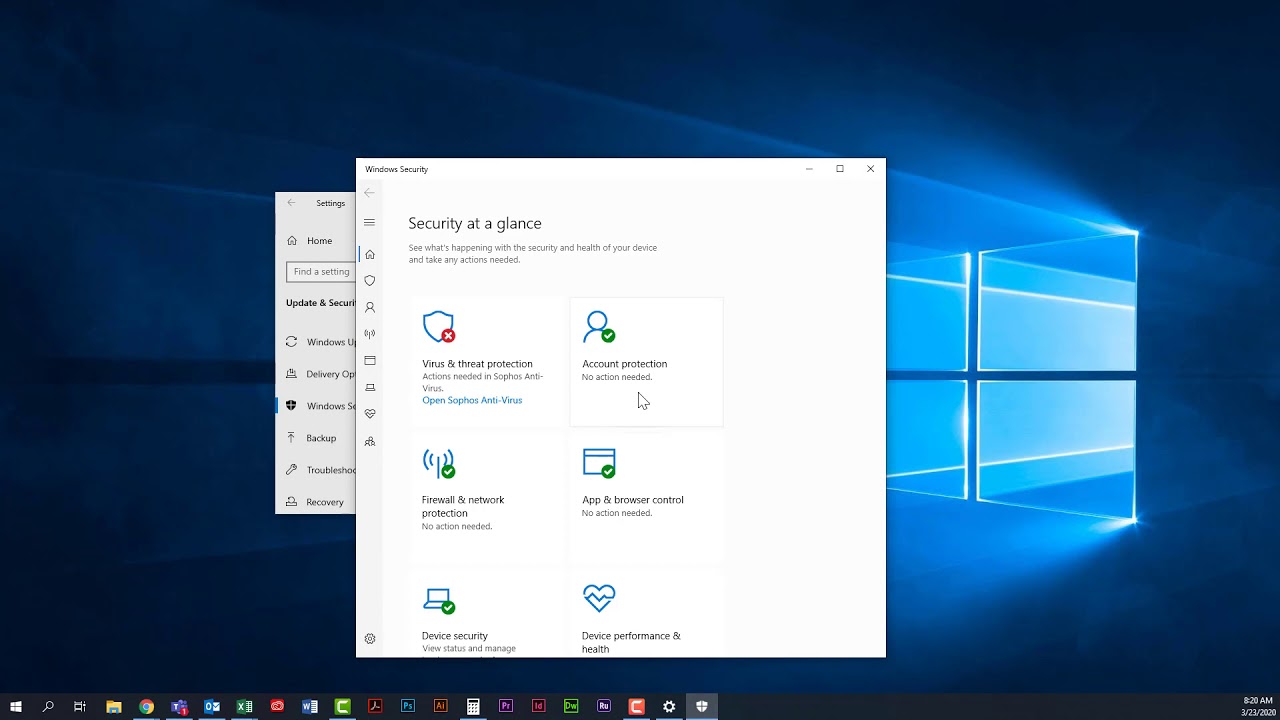How to Check Your Antivirus Status 🔍
Ensuring that your antivirus software is active and up-to-date is crucial for maintaining your device’s security. Here’s a quick guide on how to check if your antivirus is running properly:
For Windows Users:
- Open Windows Security:
- Press the Windows key and type “Windows Security”, then hit Enter.
- Check Virus & Threat Protection:
- Click on “Virus & threat protection”.
- You’ll see a message indicating whether your antivirus is active and when the last scan was performed.
- Check for Updates:
- Under “Virus & threat protection updates”, click “Check for updates” to ensure your antivirus software is up to date.
For Systmade Antivirus Users:
- Open Systmade Antivirus:
- Double-click the Systmade Antivirus icon on your desktop or find it in your taskbar.
- Check Protection Status:
- On the main dashboard, look for a status indicator. If it’s green, your protection is active. If it’s red or yellow, it may require updates or actions.
- Run a Quick Scan:
- Click on “Quick Scan” to check your system’s health and confirm that Systmade is functioning correctly.
For macOS Users:
- Open Your Antivirus App:
- Open the antivirus software from your Applications folder or menu bar.
- Check Status:
- The dashboard will typically show whether the software is active and protecting your system.
- Ensure that it says “Protection Enabled” or similar.
Tips:
- Keep your antivirus software updated to ensure it catches the latest threats.
- Schedule regular scans for added security.
With these simple steps, you can verify that your antivirus software is active and your device is protected! 🛡️💻