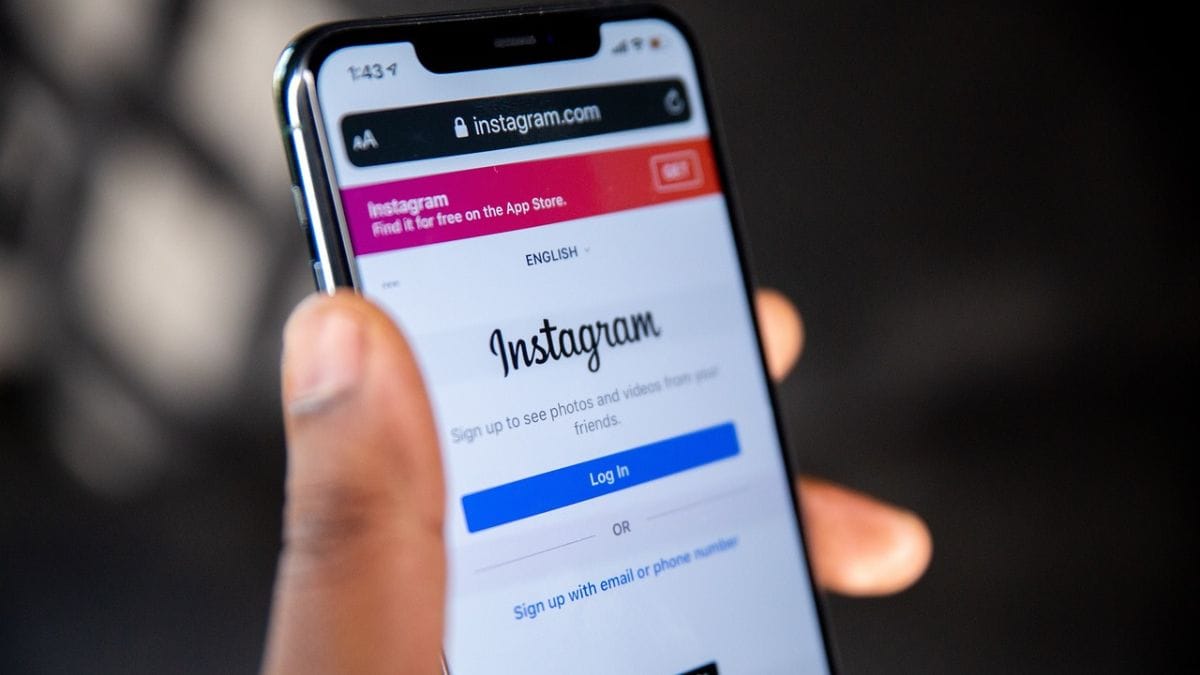Instagram has come a long way from beautiful just a photo-shaking platform. It now offers various features to enhance communication, Including Scheduling Direct Messages (DMS). Whether you're a business owner Wanting to engage with customers or an individual looking to streamline your social interactions, scheduling messages can be very useful. This feature lets you plan messages, ensuring timely delivery even when you're unavailable. With Instagram's Scheduling Feature, You Can Send Greetings, Reminders or Updates without worrying about timing. Here's a Comprehensive Guide on Using This Handy Tool.
What is the Schedule Direct messages feature on Instagram?
The schedule directed messages feature on Instagram Allows users to compose a message and set a specific time for its delivery. It's particularly useful for businesses, creators or individuals who need to send time-sensitive messages. By Planning Messages, you can manage your communication efficiently without having to be online at the moment of delivery.
This feature supports only text-based messages as of now. Media such as photos, videos and gifs must still be sent manually. The ability to schedule messages is gradually being rolled out, so ensure your instagram app is updated to access this functionality.
Businesses, in particular, can use this feature to send promotional messages, appointment reminders or updates about products and services. For Personal Users, it's a great way to send greatings, event reminders or follow-ups.
How to Schedule Messages on Instagram?
Scheduling Messages on Instagram is straightforward. Here's a step-by-step guide:
- Open the Instagram app on your mobile device.
- Ensure you're logged into the account from which you want to schedule the message.
- Tap the paper airplane icon (or “messages” icon) in the top-Right corner of your home feed to open your direct messages inbox.
- Select a conversation or start a new one by tapping the “new message” button.
- Type the text message you wish to send in the input box.
- Press and hold the sent button (represented by a paper airplane icon).
- A Scheduling menu will appear.
- Select the desired date and time for the message to be sent.
- Tap confirm to finalize your scheduled message.
- Once Scheduled, You'll see a notification in the conversation (EG, “1 Scheduled Message”). This confirms that the message is Queied for Delivery at the Specified Time.
By following these steps, you can ensure your messages Reach the recipient exactly when needed.
How to Delete Scheduled Messages on Instagram?
If you've Scheduled a message and need to cancel or modify it, Instagram provides an option to manage Scheduled Messages. Follow these steps:
- Open your direct messages.
- Go to the chat where the message is scheduled.
- Tap the notification showing the number of scheduled messages (EG, “1 Scheduled Message”).
- This will display the message (s) Queied for that conversation.
- Press and hold the message you want to delete.
- Tap delete or cancel sent to remove it from the Queue.
Once deleted, the scheduled message will not be sent at the designated time. This ensures you have control over all planned communications.
Limitations of Scheduling Messages on Instagram
Despite its usefulness, the scheduling feature has a few limitations:
- Text-only: Currently, Scheduling supports only text messages. Media Files Like Photos or Videos Need to Be Sent Manually.
- No Bulk Scheduling: You Cannot Schedule Multiple Messages Simultaneously; Each Message must be Scheduled individually.
- Feature available: The feature may not yet be accessible to all users as instagram is rolling it out gradually.
While these Limitations Exist, The Feature Still Adds Significant Value to Personal and Professional Users.
FAQS
Can others see Scheduled Messages?
No, recipients cannot see that a message has been sure Scheduled. They'll receive it as if it was sent in real-time.
Can you do a Scheduled Message on Instagram?
Yes, You can schedule directed messages on Instagram. This feature allows users to set a specific date and time for text messages to be sent. However, Scheduling is currently limited to text-based messages only.
How do I know if a Scheduled Send Worked?
When you schedule a message, a notification such as “1 Scheduled Message” appears in the chat. Once the message is delivered, the notification disappears and the message will show in the conversation at the scheduled time.